The citation management software programs listed here are great resources as they help you:
EndNote 21 is a comprehensive productivity tool for researchers—both online and off. The only tool of its kind, EndNote X9 makes managing research easy for anyone from the novice researcher publishing their first discovery to the senior professor writing a grant. It lets researchers find, store, and share work in the most efficient way possible, saving time and effort.
EndNote 21 instructions for downloading and using the program, including tutorials can be found at https://libguides.tulane.edu/endnote
EndNote Basic (or EndNote Web) is a citation management tool integrated into Web of Science. EndNote Web allows you to import records from other databases too. If you have EndNote Desktop (not freely available), you can sync it with EndNote Web.
EndNote Basic has two useful plugins:
Step-by-step EndNote Basic and Cite While You Write Instructions for Tulane Students: including instructions on creating your account, managing your citations, database specific import/export instructions (including EBSCO and ProQuest platforms), creating your bibliography, and Cite While You Write instructions.
EndNote Basic Online Help: Site with instructions for using EndNote Web
Mendeley is a desktop and web-based citation management tool. With it you can organize research materials, annotate PDFs, and create citations. You can also network with others researching in your discipline who are using Mendeley. Read more about it from Wikipedia.
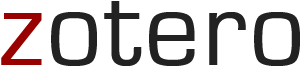
A free, easy-to-use tool to help you collect, organize, cite, and share your research sources. It lives right where you do your work—in the web browser itself. Zotero allows you to attach PDFs, notes and images to your citations, organize them into collections for different projects, and create bibliographies.
Since this is an Open Source Product, you have a lot of flexibility and can rely on a large community for troubleshooting and answers to your question.
LaTeX : Freely available high-quality typesetting system used primarily in the Physical Sciences. Particularly useful for type-setting mathematical or chemical formulas as well as large documents.
BibTeX is an additional tool and file format which works with LaTeX to create bibliographies. Compatible with other Citation management software as well.
Eugene Barsky, University of British Colombia BibTex Research guide: http://guides.library.ubc.ca/bibtex/endnote-web
Eugene Barsky, University of British Colombia BibTex Research guide: http://guides.library.ubc.ca/bibtex/mendeley

