Skip to Main Content
Exporting
Exporting/Saving
- Once you have completed scanning all of your pages, you are ready to save.
- The third tab along the top of the program is the "Export" tab.

- After you click "Export Images" a "Derivative Settings" box will appear.

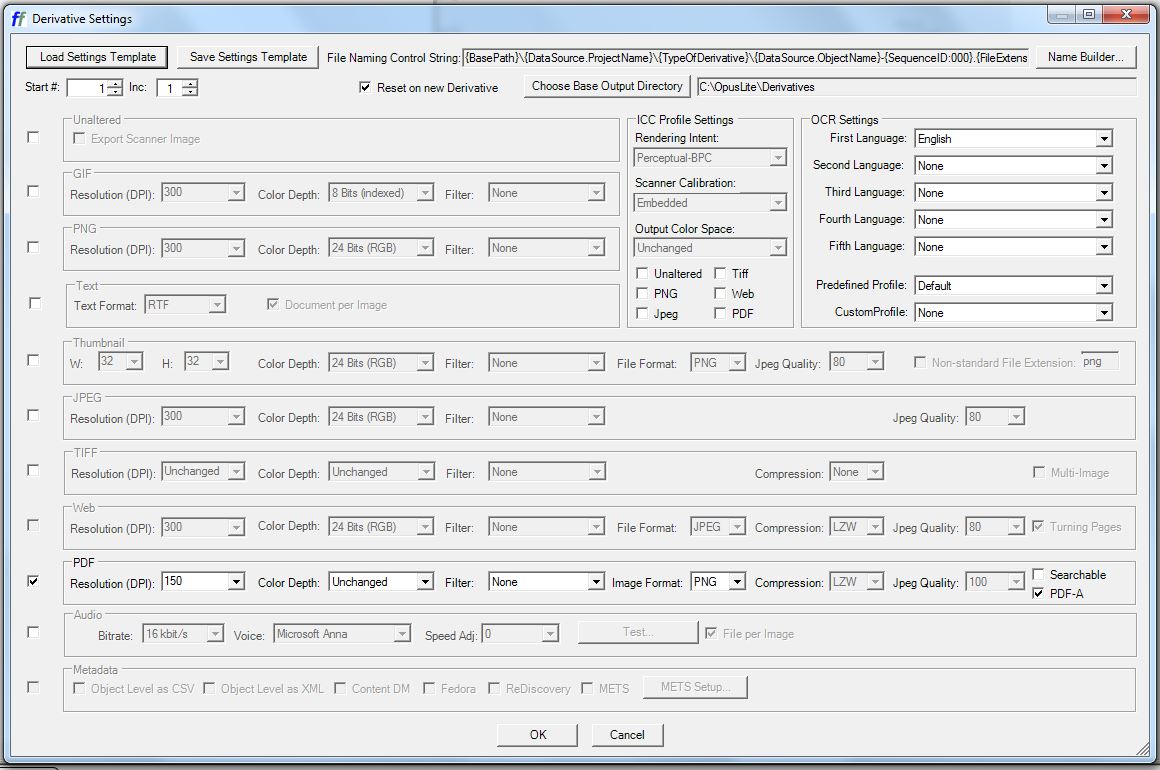
- From this box, you can select the file format and location for where the file will be saved.
- Click the "Choose Base Output Directory" box and click "OK" the default setting will save the files in a folder on the desktop. Then click "Close."
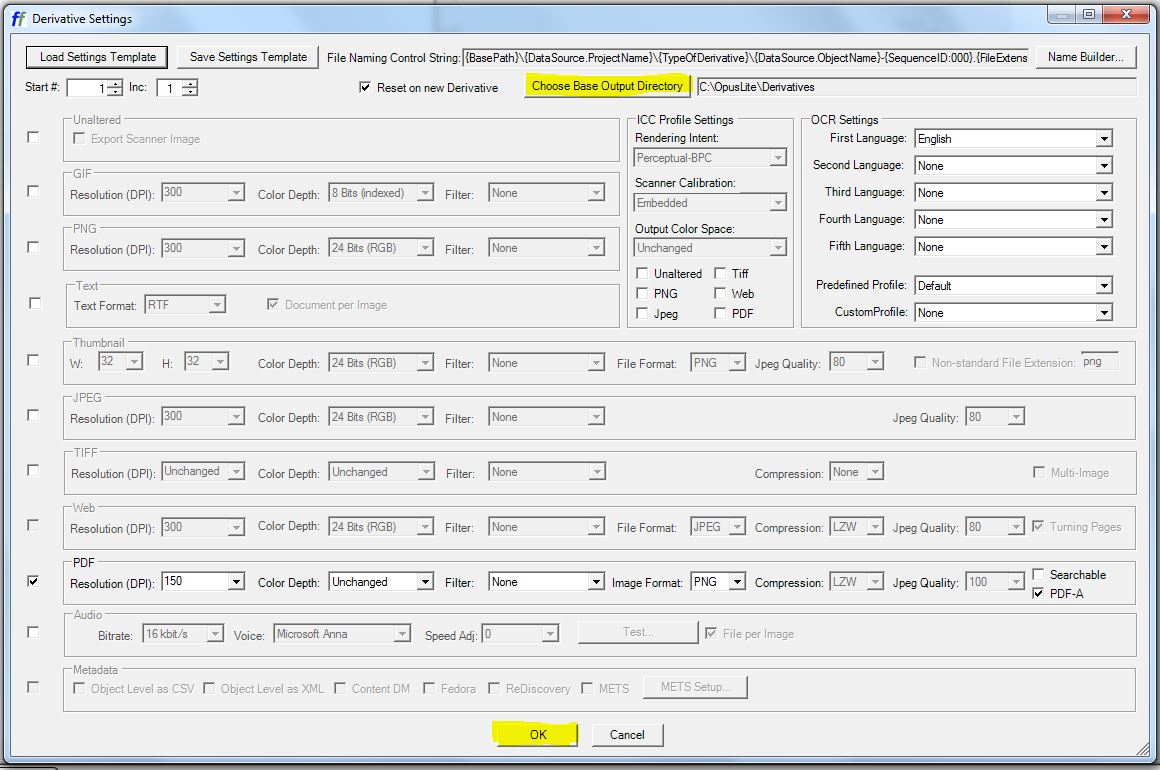
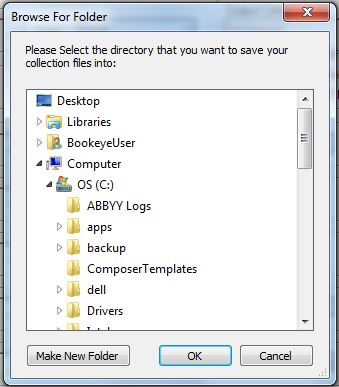
- Click "Yes" to confirm deleting the current object.
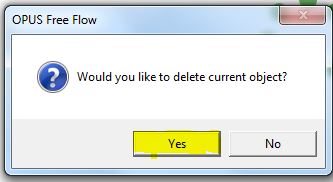

This work is licensed under a Creative Commons Attribution-NonCommercial 4.0 International License.
